Want to spice up your texts, social media bios, or designs with cute stars, hearts, or unique glyphs? Learning how to add aesthetic symbols in keyboard is the perfect way to personalize your digital presence. From Instagram captions to gaming usernames, aesthetic symbols bring a touch of flair to everything you type. In this guide, we’ll walk you through simple methods to master this trend
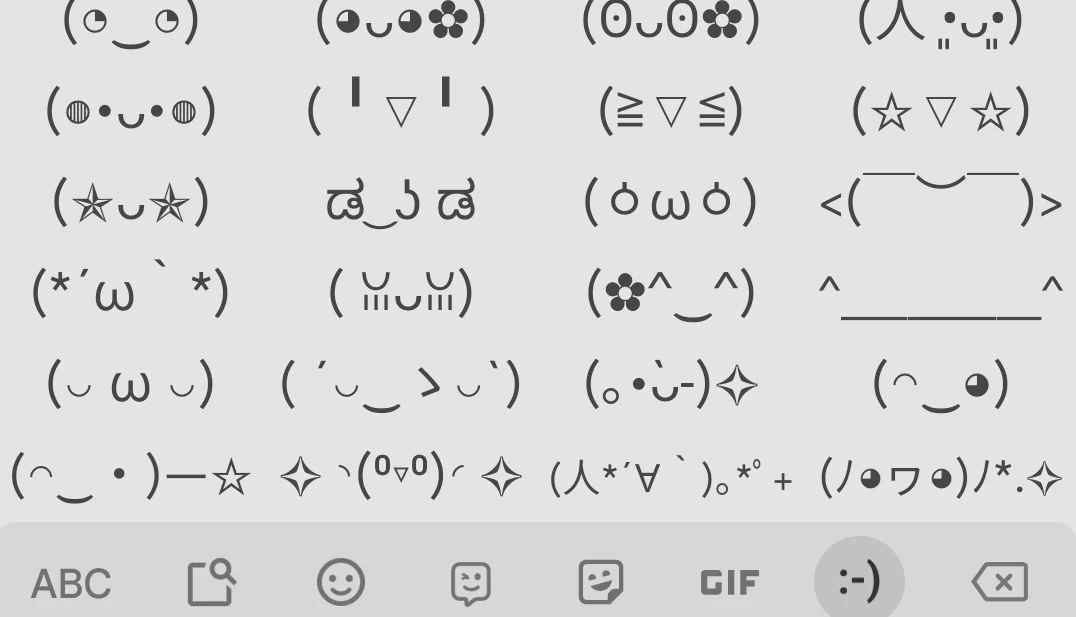
Why Use Aesthetic Symbols?
Aesthetic symbols—like ★, ✿, or ∞—add personality and charm to plain text. They’re popular for:
- Creating eye-catching usernames.
- Enhancing social media posts.
- Adding a creative vibe to messages or designs.
The good news? You don’t need to be a tech wizard to figure out how to add aesthetic symbols in keyboard.
Method 1: Use Built-In Keyboard Features
Most devices already have ways to access aesthetic symbols:
- Windows: Press Win + . (Windows key + period) to open the emoji and symbol panel. Scroll to find stars, arrows, or other glyphs.
- Mac: Hit Control + Command + Space to bring up the Character Viewer, then browse for aesthetic symbols.
- Mobile (iOS/Android): Long-press letters or switch to the symbols keyboard (e.g., “123” key) to uncover hidden options like ♥ or ✧.
This is the easiest answer to how to add aesthetic symbols in keyboard without extra tools.
Method 2: Install a Custom Keyboard App
For more variety, try third-party apps:
- Gboard: Google’s keyboard offers a symbol library—tap the “?123” key and explore.
- SwiftKey: Customize your keyboard with aesthetic add-ons.
- FancyKey: Packed with stylish fonts and symbols like ★彡 or ✿.
Search “aesthetic keyboard” in your app store to find one that suits you.
Method 3: Copy and Paste from Online Sources
Not sure how to add aesthetic symbols in keyboard directly? Use websites like:
- CoolSymbol.com: Copy symbols like ⚡ or ❀.
- LingoJam: Generate stylized text with symbols.
- Pngtree: Find decorative glyphs to paste anywhere.
Copy your favorites, then paste them into your keyboard’s text field—simple and fast.
Method 4: Create Keyboard Shortcuts
For frequent use, set up shortcuts:
- Windows: Go to Settings > Time & Language > Keyboard > Advanced Settings > Character Map.
- Mac: Open System Preferences > Keyboard > Text, and assign a phrase (e.g., “star”) to ★.
- Mobile: Add custom words in your keyboard settings.
This hack streamlines how to add aesthetic symbols in keyboard effortlessly.
Where to Use Aesthetic Symbols
Once you know how to add aesthetic symbols in keyboard, try them in:
- Social media bios (e.g., ★Username★).
- Gaming tags (e.g., ✿Player✿).
- Messages or emails for a playful touch.
Tips for Success
- Mix symbols with text for balance (e.g., “✧Dream✧”).
- Test compatibility—some symbols may not display on all platforms.
- Keep it simple to avoid clutter.
Conclusion
Mastering how to add aesthetic symbols in keyboard is a game-changer for anyone wanting to stand out online. Whether you use built-in tools, apps, or shortcuts, adding these charming glyphs is quick and fun. Start experimenting today and transform your typing into a work of art! Emoji kitchen